View
You can view scanning results in a separate viewer window which shows all the information that was collected during the scanning process.
To view scanning results, select View from the Scan menu, and specify the parameters you need in the report.
The view window consists of two panes: left pane shows the table with web site pages and their information, and right pane shows additional information for the selected page.
When a line on the right pane is selected, one or two buttons appear on the right side on the line.
- You can click the
 button to copy selected item to the clipboard.
button to copy selected item to the clipboard. - You can click the
 button to view more information on the item selected.
button to view more information on the item selected.
The table uses the following color schema to highlight pages by their status:
|
Link Checker Green - OK Light red - Broken link Red - The page has broken links Yellow - The page has warnings Olive - The page has notices |
HTML Checker Green - OK Light red - Broken link Red - The page has markup errors |
Spell Checker Green - OK Light red - Broken link Red - The page has bad words |
Site Inspector Green - OK Light red - Broken link Yellow - The page has warnings |

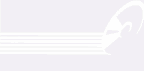
Leave a Reply
You must be logged in to post a comment.