Checking links on a site situated on the local computer
The best way to check links on a site situated on your local computer is to install a local web server so that your local site becomes available at http://localhost/. In this case you should specify http://localhost/ in the Start URL field and start checking links. The program will automatically check links on the site available on your local web server and all the options will work as if the real address of a site on the Internet is specified in the Start URL field.
Note that if you access the Internet via a proxy server, you will probably have to disable it to access the site on your local web server. To solve this problem, you can add the "localhost" to the No proxy for list on the Proxy tab in the Site Options dialog box. It allows you to avoid using the proxy server for connecting to resources available at a local URL.
Website Link Checker also supports the FILE protocol and can check links on pages located in the file system of your computer. To use this protocol, you should specify the full path to the file to start checking links from (for example, file://C:/myfolder/myfile.html). The program will load the C:\myfolder\myfile.html page, extract all links from it and try to open each of them to check its availability. After the program checks all links on the current page, it will move on to other pages in order they are detected in the first file. The program will ignore links to pages located below the current directory. All other options will work as if the real address of a site on the Internet is specified in the Start URL field.

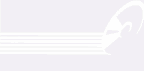
Leave a Reply
You must be logged in to post a comment.